Elements of a Slide
The basic element of the presentation is the slide. The new default aspect ratio of the slide is 16:9 for wide screens, but the previous aspect of 4:3 is still available. Some basic example elements used to compose a slide are as follows:
Titles and sub-titles: After first opening PowerPoint to start a new presentation using the Blank Presentation Template, the user can select a title and sub-title for the presentation, using one of a variety of fonts and colors.
Text: Users can enter the content as bullets on the slide along with a title for the slide. They can also select the font style, size, and content to support their message.
Shapes: PowerPoint can merge two shapes together to create a custom shape.
Pictures: Users can search for and insert their own photographs. Remember to re-size the photo to fit the slide.
Charts/Graphs: Create custom charts or move relevant charts from Excel spreadsheets.
Audio/Video Clips: Download videos, images, and audio files directly into a slide for a presentation without first downloading to the computer. Search for audio and video from within PowerPoint to find images using Bing or Flickr and videos on You Tube. After locating the desired supporting media, incorporate it into the slide. By default, the results show images that are licensed under Creative Common, so the images can be used in presentations without violating an owner's copyright, but users can also view all results.
Transitions: Transitions move the presentation gracefully from one slide to the next or build the side dynamically. There are many standard transitions available, or users can program their own special effects to animate the movement of the sides.
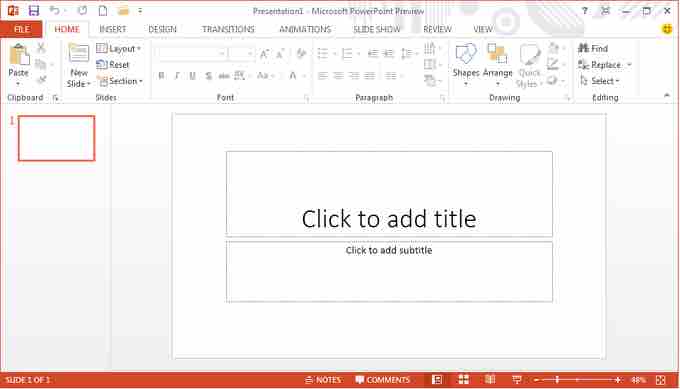
PowerPoint 2013
PowerPoint editing for slide creating, animation, transitions and adding video and audio clips.